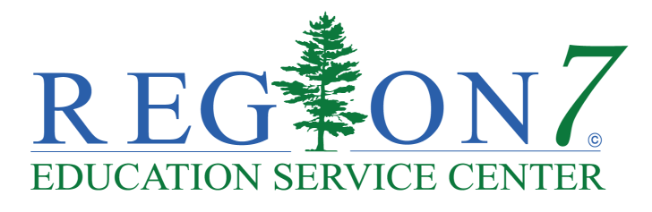Accessibility in school communications isn’t optional; it’s essential. Every parent, student, and community member should be able to connect with the information your district shares. With the new federal Americans with Disabilities Act (ADA) web accessibility guidelines taking effect, there’s added urgency. Compliance deadlines begin in April 2026 for larger districts and April 2027 for smaller ones.
To make the rules easier to understand, we’ve pulled together answers to the most common questions districts in Region 7 are asking.
What are the new web accessibility rules schools need to follow?
The U.S. Department of Justice (DOJ) updated ADA Title II regulations, requiring schools to follow the WCAG 2.1 AA standards. These guidelines cover things like:
- Color contrast between text and background
- Alternative (alt) text for images
- Captions and transcripts for videos
- Clear navigation and readable fonts
Districts with populations over 50,000 must comply by April 2026. Smaller districts have until April 2027.
What types of digital content must be accessible?
Accessibility applies to nearly everything your district shares online, including:
- Websites and webpages
- Images and graphics
- Social media posts
- Videos and livestreams
- Audio-only or visual-only content
- Online exams, quizzes, and forms
- Online documents (PDFs, slides, docs, etc.)
- Learning management systems (Google Classroom, Canvas, etc.)
- Mobile apps
- Email campaigns and newsletters
- Online photo albums
- Digital signage
- Any other public-facing online communication
This is not an exhaustive list, but a good place to start.
Are there any exceptions?
Yes. Five main exceptions include:
- Archived web content that is no longer updated
- Pre-existing conventional electronic documents (such as older PDFs)
- Content posted by a third party not under district control
- Individual documents that are password-protected
- Pre-existing social media posts
Even with exceptions, it’s best practice to make new and frequently used materials accessible moving forward.
What makes digital content “accessible”?
Accessible content means everyone can use it, including people with visual, hearing, or cognitive disabilities.
Examples of accessible practices:
- Writing alt text so screen readers can describe images
- Adding captions and transcripts to videos
- Using legible fonts and adequate color contrast
- Keeping language clear and concise
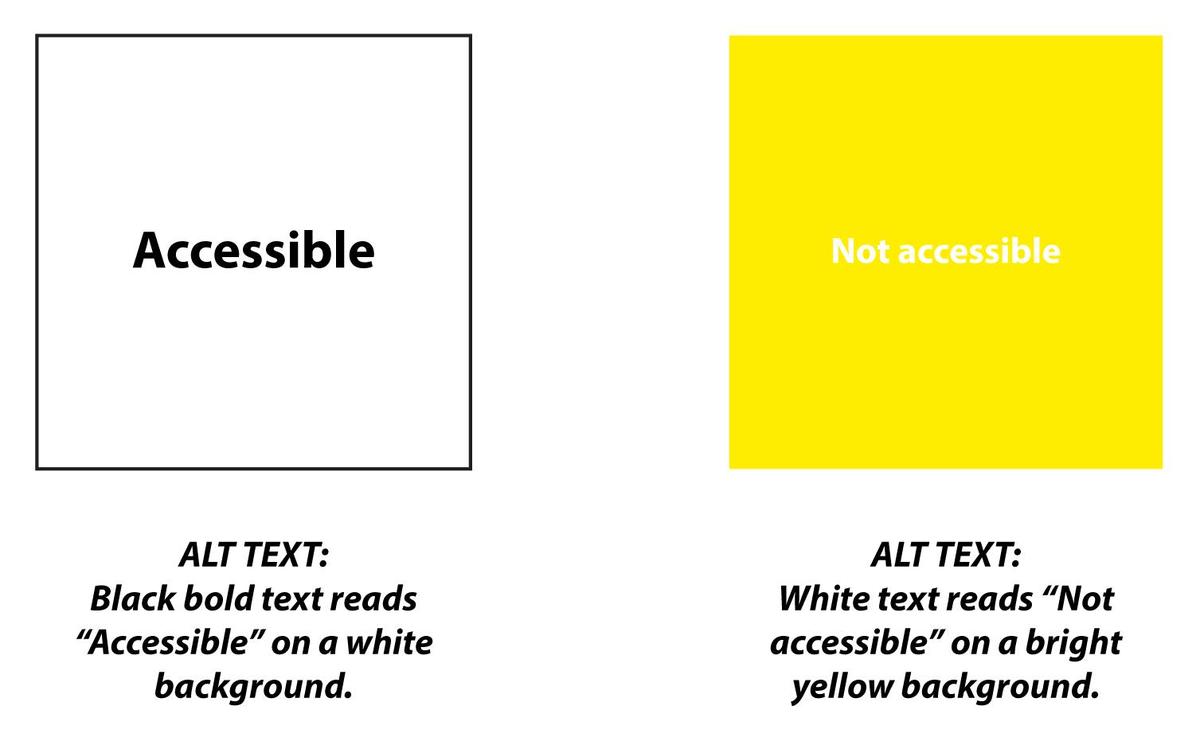
What does good alt text look like?
Alt text should be brief, descriptive, and specific. It tells someone who can’t see the image what’s important about it.

Good alt text: Students sitting together in a classroom, smiling and listening during a group activity.
Avoid vague descriptions like “students in classroom.” Instead, describe what’s happening and what matters most in context.
What should districts know about accessible videos?
Video accessibility doesn’t have to be complicated; let software do most of the work.
Tips for creating accessible videos:
- Use your script to generate captions.
- Edit automatic captions for accuracy.
- Make sure all spoken, sung, or narrated words are captured.
- Build descriptions into your narration when possible.
- Identify who is speaking if multiple voices are present.
- For short-term content like stories or reels, add a text summary if captions aren’t available.
What about social media content?
Accessibility extends beyond your website; your social posts count too.
Tips for accessible social media:
- Always add alt text to images, especially those with words.
- Include a visible image description for users with low vision or cognitive differences.
- Avoid flashing, blinking, or fast-moving content.
- Post videos with captions only.
- Put hashtags, mentions, links, and emojis at the end of your caption.
- Use #PascalCase for hashtags (#GoBearBand, not #gobearband).
What about PDFs, slides, and downloadable documents?
If it’s online, it must be readable.
Before posting:
- Run built-in accessibility checkers in Word, PowerPoint, or Acrobat.
- Fix heading structure, reading order, alt text, and contrast.
- Use real text, not “scanned text as an image.”
- Properly tag PDFs before uploading.
- If a PDF is complex (like a fillable form), also post a webpage version or accessible HTML alternative.
What about digital signage and in-building screens?
Digital screens count as public information.
Tips for accessible signage:
- Use large, high-contrast text with one or two key messages per slide.
- Provide other ways to access the same info (website, printed notice, or email).
- Avoid fast motion and flashing images.
- Give viewers enough time to read the content once before it changes.
What happens if schools don’t meet the requirements?
Not meeting the standards comes with risks:
- Families may miss important updates.
- Students may struggle to access assignments and resources.
- The district may face legal or compliance issues.
In short, accessibility protects your community and your district.
How can schools start preparing now?
Start small and be consistent:
- Always write alt text when you upload an image.
- Always add captions to videos.
- Use large, legible fonts.
- Avoid posting flyers only as graphics; include text alongside them.
- Use accessibility checkers regularly.
- Remember, less is more, and while Canva is great for creativity, it doesn’t always meet accessibility standards.
Once these habits stick, accessibility becomes second nature. Keep our ADA checklist handy for quick reference.
How can districts build accessibility into everyday workflows?
Think of accessibility as part of your communication plan, not a separate task.
Suggestions:
- Ensure vendors and software providers support accessibility.
- Work with leadership to create a Digital Access Action Plan.
- Use AI tools to help generate descriptive text.
- Avoid “click here” links, make link text descriptive.
- Check color contrast before posting graphics.
Who in the district needs to know about this?
Anyone who posts content online:
- Superintendents and communications staff
- IT directors and administrators
- Administrative assistants
- Teachers and staff with campus or classroom pages
Accessibility isn’t just compliance; it’s part of digital citizenship.
How does this connect to required website postings?
On top of ADA accessibility, Texas law already requires schools to post dozens of items online, from campus report cards to Title IX information. TASB Legal Services provides a helpful reference on Required Internet Website Postings (December 2024).
It doesn’t replace legal advice but is a practical tool to help districts keep track of postings and deadlines.
What support does Region 7 ESC provide?
While Region 7 ESC doesn’t operate a dedicated accessibility program, our Marketing and Special Education teams can help by:
- Answering questions about accessibility and required website postings.
- Sign up for Region 7 Marketing Updates to receive tools and strategies we’re using internally to prepare for the 2026-2027 deadlines.
Where can I learn more?
Helpful resources include:
- ADA.gov – official DOJ regulations and timelines
- W3C WCAG Quick Reference – accessibility techniques
- Required Website Postings
Bottom line: Accessibility isn’t just compliance, it’s inclusion. By starting small and building good habits now, Region 7 districts can ensure their websites and digital content serve every family, on time for the new ADA deadlines.
If you have questions about accessibility or required postings, contact the Region 7 ESC Marketing Team. We’re here to help.
Stay updated with Region 7 ESC!
Want an easy way to stay informed? Sign up for Region 7 Marketing Updates for occasional updates with reminders, new resources, and communication tips to keep your district ADA-ready. And don’t forget to download our free ADA Compliance Checklist to help your district prepare for the upcoming accessibility requirements.